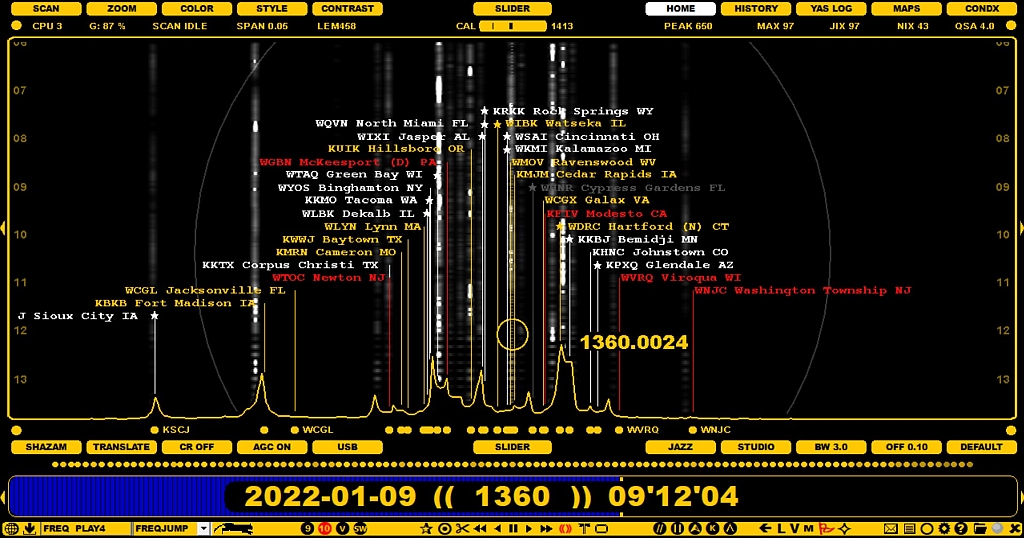
The FLAGS feature can be used to show the known offsets as vertical "flagpoles" on the SPECTRA displays. These flagpoles can be used on the displays to find matching spectrum tracks and thus help in the initial identification of the signal. However user should not trust too much on this feature: there are a lot of outdated or erroneous offsets listed so audio ID is still required for nailing the identity of any station. On the other hand FLAGS can offer a very useful tool for MW DXing.
FLAGS consist of the offsets logged to MWLI (taken from the TURTLE database, originating from the MWLI offset list) and our own Kapsi server (the offset values taken from the Kapsi server have a STAR marker on the top of the flagpole).
In addition, DXers can define private offsets which are not visible to others and also they can be presented as FLAGS. The use of these private offsets is described in the MY OFFSETS help.
The FLAGS colors can be customised in many ways, for example based on the user's loggings/notifications:
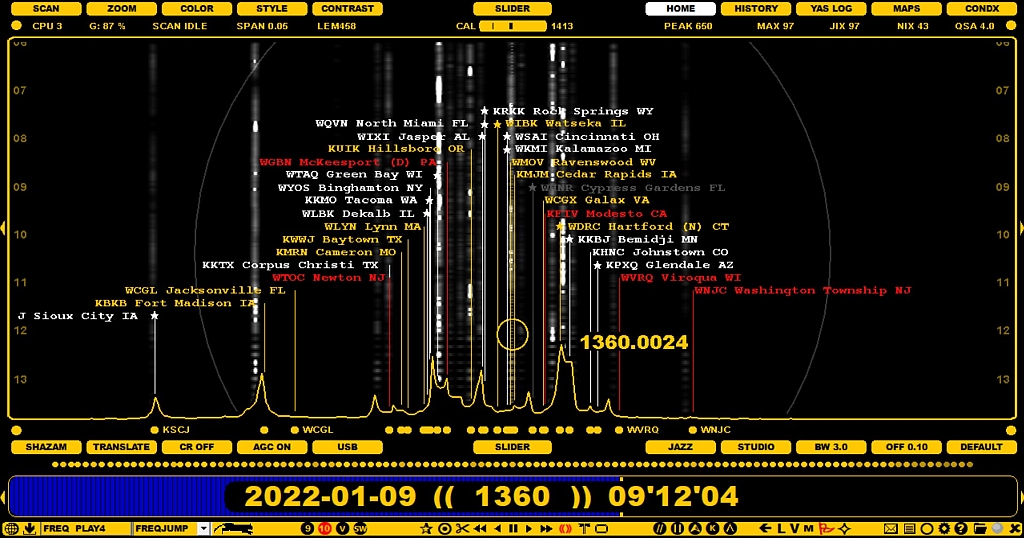
FLAGS can be displayed/hidden by pressing X or clicking the TOOLBAR > FLAGS icon (select "ALL OFFS" from the popup menu). By default FLAGS are shown only on the SPECTRA displays.
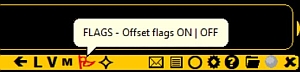
The number of listed GLOBAL flags can be huge on some frequencies and the display may be crowded by the flagpoles making the graphics cluttered. And many of the stations are unlikely to be heard in your QTH. That's why it is often useful to filter out the "unwanted" offsets from the flagpole set. You can do it in several ways:
The default colors are based on SOURCE, but the color mode can be changed via SETTINGS > OFFSETS > FLAG_COLORS > SOLID | SOURCE | LOGGED | TAGS.
Each flag is positioned based on the last logged offset value. Many stations drift during time and if the user is interested in seeing that variation, please add a new line to PLUGINS: OFFSET_RANGE=Y. If this feature is active, the known offset range can be seen by moving the mouse cursor to the top of each flagpole:
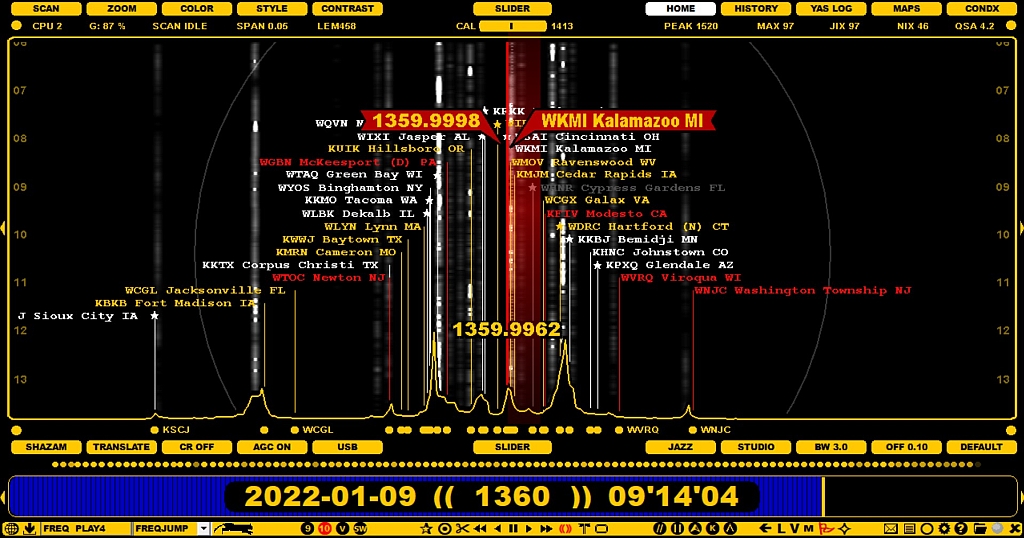
If you want to view FLAGS also over MAPS, you can add another line to PLUGINS: FLAGS_ON_MAPS=Y.
More FLAGS related information can be found in the OFFSETS section of this GUIDE: how to update a new offset value for a specific station etc.