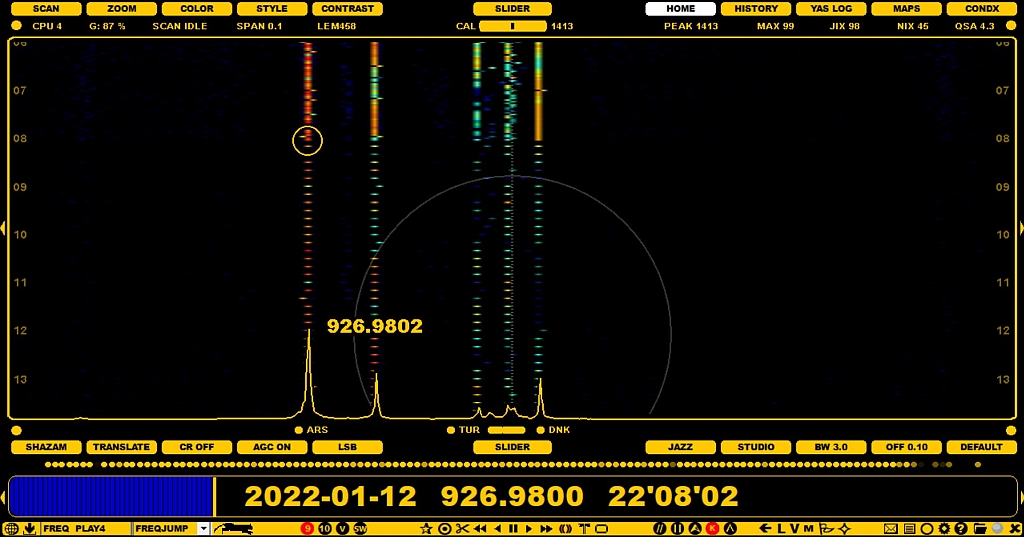
By default, the HOME display always appears first when JAGUAR is started. HOME is one of the JAGUAR's spectrum displays, presenting detailed spectrum information for the current frequency in the current playback file. HOME is also the only spectrum display available in JAGUAR LITE.
The available spectrum styles are "XRAY", "CATWALK" and "GLOW":
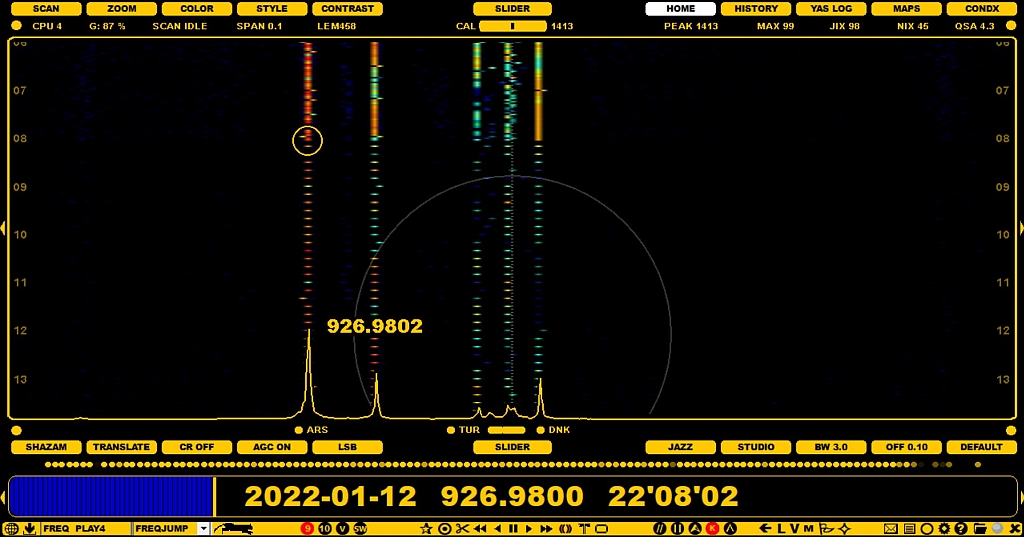
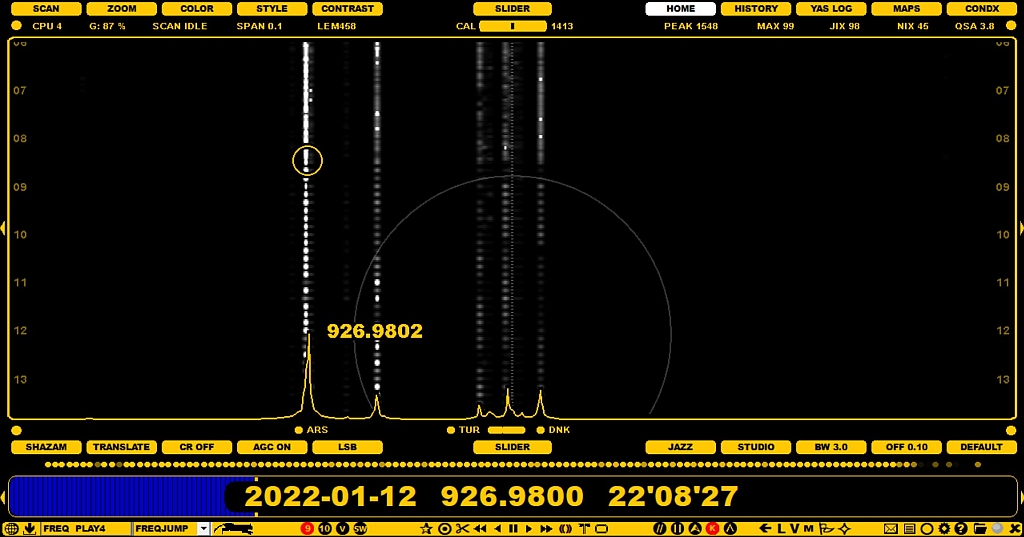
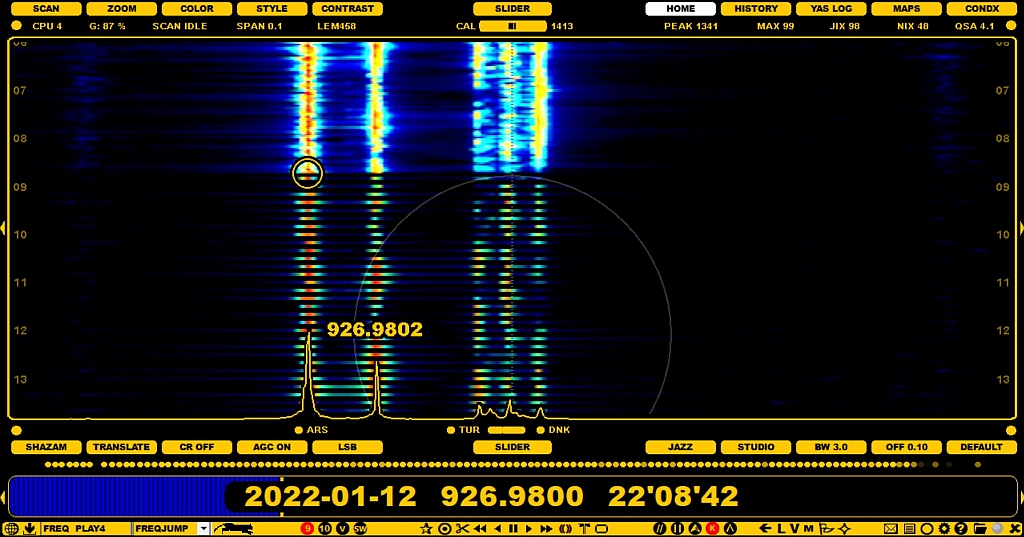
The HOME screen shows the spectrum of the currently-active frequency in the waterfall mode. The time span of the display covers the time period available in the recording. Note that, in the LIVE mode, there is always an active 10-minute playback buffer file (8 minutes if SAMPLING rate of 2000 is used). A small white circle ("runspot") shows the location in the currently-playing file. You can left-click the mouse to jump into any time point / offset within that file.
Note that the spectrum line locations (the exact offset positions) on the screen are not correct if you have not calibrated JAGUAR, or if the previous calibration is no more accurate. To re-calibrate, see KALIBRATE for details.
JAGUAR creates a preview of the spectrum ("HOMESCAN") on the HOME screen when you tune in to a new frequency. HOMESCAN is a sparse spectrum display that shows the skeleton of the offsets found on that frequency using 10 second interval by default. JAGUAR PRO users can change the resolution of HOMESCAN.
The spectrum area width is controlled with the ZOOM function. The SPAN (spectrum range) can vary between 0.025 kHz and 50kHz. The max precision of the spectrum tracks (+/- 0.5Hz) is lower than in SPECTOR (max +/- 0.1Hz), that's why the spectrum tracks and the SPECTOR peaks may not be fully aligned.
While the narrower SPANs are used for offset monitoring around each nominal frequency, the 50kHz SPAN is used for viewing a larger area / carriers between nominal frequencies / general noise level:
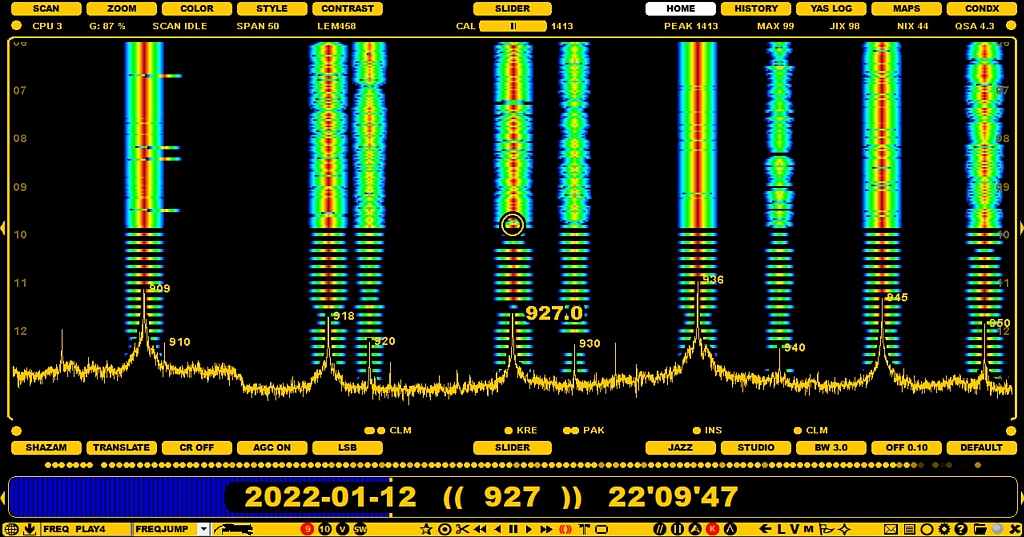
The most-often-used JAGUAR functions are scrolling in time and scrolling frequencies, and there are ample ways to do so for both. When "traveling in time" (or on the dial), the spectrum and/or the "runspot" will be refreshed automatically.
You can jump to HOME from any display by
You can move the spectrum location up/down on the screen by dragging the mouse. If you define SETTINGS > PLUGINS > DRAGGER=Y, you can also move the spectrum location left/right on the screen by dragging the mouse. Right-clicking the mouse restores the center location if you have relocated the position (if not, then the mouse right-click performs the standard user-defined right-click operation).
When you place the mouse over a spectrum screen, you can move the spectrum location up/down on the screen by scrolling the mouse wheel or left/right arrow keys.
The HOME (and HISTORY) spectrum can be customized via the SLIDER buttons (ZOOM, STYLE, CONTRAST - the changed values are kept only during the current session). JAGUAR PRO users can change the defaults permanently via SETTINGS > SPECTRUM (default ZOOM / CONTRAST / STYLE) and SETTINGS > PLAYBACK (default HOMESCAN stepping).