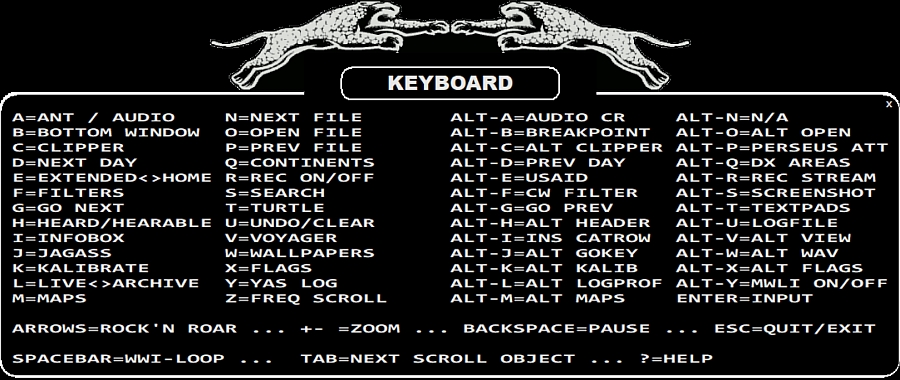
The list of the shortcut keys available in JAGUAR.
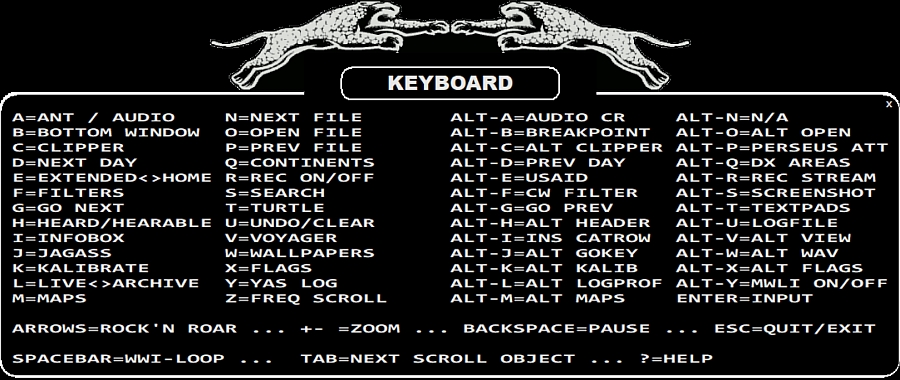
TOOLBAR > ? (INFO) > KEYBOARD
The list of the available keyboard keys (shortcuts) can be shown by clicking TOOLBAR > ? (INFO) and selecting "KEYBOARD" from the popup menu. Below you will find short descriptions for each keyboard key - most of the functions behind the shortcuts have their own detailed help sections in this GUIDE.
a - ANT / AUDIO
Start the audio comparison tool (more details in the COMPARE help) or if you are using ANTENNAS, switch the antenna in the LIVE mode (more details in the ANTENNAS help).
b - BOTTOM WINDOW
Open/rotate the BOTTOM WINDOWs.
c - CLIPPER
Open JAGUAR's built-in audio clipping tool, CLIPPER.
Recording of the audio will start immediately after the "c" key is pressed. A subsequent "c" press stops the flow of audio to CLIPPER, and another press of "c" starts it again. When the desired audio clip has been recorded/modified, you can save it, and exit by pressing the EXIT button in CLIPPER.
Pressing the ESC key also cancels clip recording. A mouse right-click closes the CLIPPER window.
d - NEXT DAY
Change the day in playback, or "jump to the same point of time on the following day". The playback starts immediately if a matching recording is found on the following day. If there is no saved recording at that point of time, (( NO HITS )) message is given.
e - HOME <> HISTORY (JAGUAR PRO)
Toggle the HOME and HISTORY (extended spectrum) screens.
f - FILTERS (JAGUAR PRO)
Rotate the available RF filters: STOCK > JAZZ > CALLIOPE > AM FILTER. If the FILTER APPLET is not visible when "f" is pressed, the current FILTER applet will be displayed without changing the filter itself.
g - GO NEXT
Jump to the next time/frequency as specified by the active JAGRUN script. Often used together with ALT-g (GO PREVIOUS).
h - HEARD (JAGUAR PRO)
"List of HEARD stations" on/off. Not only "heard stations" are listed, but "h" shows all the stations you have tagged (world-wide) on the current frequency.
i - INFOBOX
Open/close the INFOBOX.
j - JAGASS (JAGUAR PRO)
Open/close JAGASS (the TURTLE + AUDIO WINDOW combination).
k - KALIBRATE
Calibrate JAGUAR's frequency accuracy, based on the accuracy of the current frequency (JAGUAR LITE) and/or the FAST_CALIBRATE frequency (JAGUAR PRO). See the KALIBRATE help for more details.
l - LIVE <> ARCHIVE
Toggle the playback of the LIVE mode and the last-used archive file.
m - MAPS
Open/close the MAPS display.
n - NEXT FILE
Move the playback to the next file in the file pool.
o - OPEN FILE
Select a new file for playback.
p - PREVIOUS FILE
Move the playback to the previous file in the file pool.
q - NEXT CONTINENT
Rotate the active continents (in MAPS/TURTLE/FLAGS) in the following order: World > Europe > Africa- Middle East > Asia > Oceania > North America > Caribbean > South America.
r - RECORDING ON/OFF
Start/stop the manual recording mode. In the recording mode, the color of the progress bar is red in the LIVE mode. The current buffer file is saved to disk when the file becomes full, and the recording continues normally. If you stop recording by pressing the "r" key again, the current buffer file is saved, and the color of the progress bar returns back to green.
s - SEARCH
Start the SEARCH mode. More details in SEARCH help.
t - TURTLE
Open/close the TURTLE window.
u - UNDO/CLEAR
If there are no extra functions active, pressing "u" hides/shows the following graphical elements:
Pressing "u" purges the currently-active audio loop markers, and a subsequent press of "u" restores the earlier loop markers, "undoing the undo".
Pressing "u" cancels recording without saving the file if the recording mode is active. Confirmation will be asked before cancellation. Pressing "u" also stops some other active functions, e.g. flushing the audio to CLIPPER.
v - VOYAGER (JAGUAR PRO only)
Start the VOYAGER mode. More details in VOYAGER help.
w - WALLPAPERS
Rotate the main screens: HOME > HISTORY > YAS LOG > MAPS > CONDX.
x - FLAGS (JAGUAR PRO only)
Toggle the FLAGS on/off.
y - YAS LOG (JAGUAR PRO only)
Toggle the HOME and YAS displays.
z - FREQ SCROLL
Toggle the frequency-scrolling mode on and off. When frequency-scrolling is enabled, you will see the (( )) brackets around the frequency on PLAYBAR. While the brackets are visible, scrolling the mouse will change the frequency up/down, based on the current stepping mode, as long as the mouse hovers over PLAYBAR. Also, you can use the left/right arrow keys for frequency scrolling, regardless of the position of the mouse (unless the mouse points to some other scrollable object).
These ALT-shortcut keys are available only for JAGUAR PRO, except ALT-D (PREVIOUS DAY), ALT-G (GO PREVIOUS), ALT-O (FILEPOOL), ALT-P (PERSEUS ATTENUATION), ALT-Q (PREVIOUS CONTINENT) and ALT-X (CONDX).
ALT-A - AUDIO CR
Toggle CLICK REMOVER on and off. CLICK REMOVER is designed to eliminate audio clicks, caused by electric fences and similar type of short audio overload bursts.
ALT-B - BREAKPOINT
Start a new file in the LIVE mode.
ALT-C - SILENT CLIPPER
Start/stop recording the audio that is audible in your headphones, CLIPPER is not opened. The audio can be produced by JAGUAR or from any external audio source. This function may not work in all Windows setups.
ALT-D - PREVIOUS DAY
Change the day in playback, or "jump to the same point of time on the previous day". The playback will start immediately if a matching recording is found on the previous day. If there is no saved recording at that point of time, (( NO HITS )) message is given.
ALT-E - USAID
Changes the behaviour of the W and K keyboard keys: if W is pressed, the system shows the Eastern US stations (with call signs Wxxx) on Turtle/maps/flags. If K is pressed, Kxxx stations aree shown.
ALT-F - CW FILTER
Open/close the narrow CW filter.
ALT-G - GO PREVIOUS
Jump to the previous time/frequency as specified by the active JAGRUN script. Often used together with "g" (GO NEXT).
ALT-H - ALT HEADER
Open/close the wideband file HEADER text overlay.
ALT-I - INSERT CATROW
Insert a station to CATBOOK (a station which does not exist in TURTLE).
ALT-J - ALT GOKEY
Rotate your GOKEY list (= JAGRUN scripts) on TOOLBAR.
ALT-K - ALT CALIBRATION
If you have defined more than one calibration frequency in SETTINGS, ALT-K changes the calibration frequency and calibrates the system each time with a new frequency when ALT-K is pressed. The current calibration frequency can be seen on the CALIBRE applet.
ALT-L - ALT LOGPROFILE
Rotate/change the currently-active log profile. User may have set up several log profiles e.g. for creating loggings for different publications or locations with different formats. Note that LOGPROFILE can be changed also in LOGBOX.
ALT-M - ALT MAPSYSTEM
Rotate map displays: ANTENNAS > DAYZONE > TIME ZONES > US BEEHIVE.
ALT-N - Not in use
ALT-O - ALT OPEN
Open/close the PLAYBOX navigation window.
ALT-P - PERSEUS ATTENUATION
Rotate the attenuation level of the Perseus hardware: 0 (default, no attenuation) > 1 (-10 dB) > 2 (-20 dB) > 3 (-30 dB). Changing the attenuation manually overrides all the scheduled attenuation settings in MESTOR until the next JAGUAR restart.
ALT-Q - DX TARGET AREAS
Rotate the DX TARGET AREAS (WORLD > NAMEX > CASA or WORLD > EMEA > EAST, depending on the current kHz stepping).
ALT-R - REC STREAM
ALT-S - SCREENSHOT
Open the Windows "Snipping tool" for taking a screenshot (or video, if the OS supports it).
ALT-T - TEXTPADS
Open/rotate the built-in TEXTPADS.
ALT-U - LOGFILE
Open/close the log file.
ALT-V - ALT VIEW
Toggle 0.5kHz ZOOM vs. 0.05kHz ZOOM on the spectrum.
ALT-W - ALT WAV
Toggle SHARP AUDIO vs SOFT AUDIO.
ALT-X - ALT FLAGS
Toggle PUBLIC OFFSETS vs MY OWN OFFSETS.
ALT-Y - MWLI ON/OFF
Logging to MWLI can be disabled temporarily by pressing ALT-Y.
ARROW KEYS - MULTIPURPOSE KEYS
The arrow keys (LEFT / RIGHT / UP / DOWN) are the most important keys in the keyboard use.
ARROW LEFT/RIGHT keys can be used as an alternative to the mouse wheel scrolling anywere in JAGUAR. When the mouse cursor is positioned over the PLAYBAR, the arrow keys can scroll either time or frequency:
ARROW LEFT: Scroll three seconds backward in time OR scroll the frequency down if the (( )) brackets are visible on PLAYBAR.
ARROW RIGHT: Scroll three seconds forward in time OR scroll the frequency up if the (( )) brackets are visible on PLAYBAR.
ARROW DOWN: Toggle the LSB (lower sideband) and USB (upper sideband).
ARROW UP: Add an audio loop marker to PLAYBAR. The first press sets the start of the loop, the second press sets the end of the loop. The third press removes the loop markers.
BACKSPACE - PAUSE
Toggle the playback pause/mute on/off.
END - JUMP TO LAST ARCHIVE
Jump directly to the last recorded archive file.
ESC - STOP/CANCEL/DISABLE/QUIT
ESC is a multi-purpose stop/cancel/disable/quit key. When you have invoked a function, or opened a tool window, pressing ESC will stop/cancel that function. When all the extras have been stopped/disabled (one by one when ESC is pressed again), the last ESC will close JAGUAR (a confirmation will be asked). The ESC key is kind of a master key to restore the standard screen/services, offering an easy way to get rid of the extra stuff on the screen.
HOME - JUMP TO HOME SCREEN
Go to the HOME screen.
PAUSE - PAUSE
Toggle the playback pause/mute on/off (same as BACKSPACE).
PGDN - SCROLL DOWN
Scroll the TURTLE rows downward.
PGUP - SCROLL UP
Scroll the TURTLE rows upward.
TAB - SCROLL TO NEXT
Rotate the active scrollable objects in TIMEWHEEL: MONTH > DAY > HOUR > MINUTE > SECOND.
SPACEBAR - WHAT WAS IT?
Create/remove the WWI ("What Was It") audio loop. When hearing something interesting, you can quickly repeat the last few seconds by pressing SPACEBAR, and JAGUAR will automatically create a short audio loop. The default loop length is 10 seconds, and you can customize the duration in SETTINGS.
/ (FORWARD SLASH) - COMPARE
Toggle between two frequencies to compare their programming. This is the easiest way to check if parallel programming is present on those frequencies.
+ (PLUS) and - (MINUS) - ZOOM
General ZOOM key to increase/decrease the object (spectrum width, map, TURTLE font size) depending on the mouse cursor position.
? (QUESTION MARK) - HELP
Open the JAGUAR GUIDE.