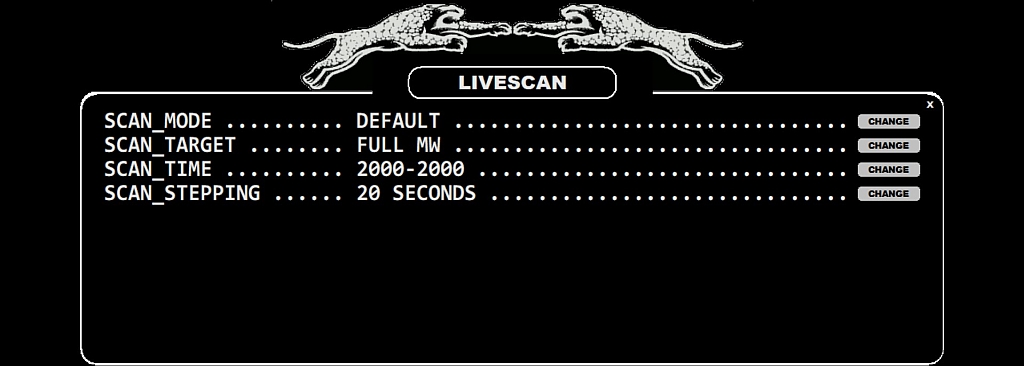
JAGUAR has a built-in scanner to produce detailed offset-related data for all or selected frequencies. This scanner can be used in the LIVESCAN or FILESCAN modes. LIVESCAN is easiest and fastest way to generate the offset history.
While FILESCAN can collect the offset data only after recording (using the recorded files), LIVESCAN can look for offset data on the selected frequencies live when the hardware is connected. LIVESCAN is running in the background. You just need to set the frequencies and JAGUAR takes care of timing.
LIVESCAN can be configured by clicking the SLIDER > SCAN button when you are in the LIVE mode (in the ARCHIVE mode this button triggers the FILESCAN settings).
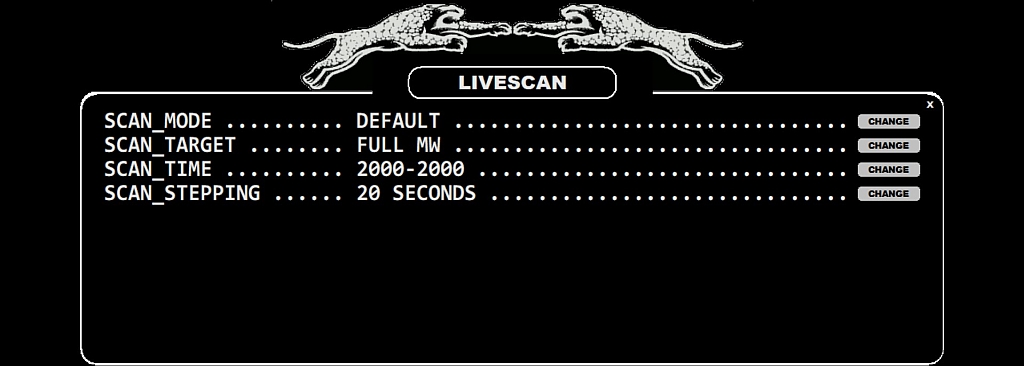
LIVESCAN is the heart and soul of generating offset histories. It is disabled by default but if you are interested in investigating offsets, this feature is a must. LIVESCAN runs independently just the way you want.
You will need to define the following:
If you activate LIVESCAN, you can actually monitor the whole MW dial 24/7 even without making a single recording. However, usually DXers give the SCAN_TIME as there is no need to waste computing time during daytime when the AM band is more or less empty.
LIVESCAN is very fast but can use large amount of RAM. If you select SCAN_MODE = DEFAULT, the SCAN_TARGET is fixed as "FULL MW" (=covering all MW9 and MW10 frequencies) and the default SCAN_STEPPING is 60 (one FFT sweep per minute). Quite likely you can go down to SCAN_STEPPING 30 without issues if you do not have an outdated computer. If you have a high-end computer with a new Intel Core i7 processor, you can go to the ultimate SCAN_STEPPING 10 to generate a very high-resolution offset history for all MW9/MW10 frequencies and keep it running all the time. JAGUAR is designed for the total control of the MW dial around the clock!
You can increase the scan speed allowing some potential spurious carriers mixed in the results, but having still generally good results. SPECTOR can be used to spot those spurious signals: missing peak in SPECTOR at the position of the spectrum track reveals a spurious carrier. If you want to utilize this improved speed, please define SETTINGS > KIT > OPTIONAL > HI_QUALITY > NO.
Just as with FILESCAN, the results of LIVESCAN can be zoomed/viewed on the (extended) HISTORY spectrum screens. After LIVESCAN has produced the offset results, you can still run also FILESCAN for the data, e.g. if you want increase the resolution for certain portions of the data, provided you have recorded the time period of interest (see FILESCAN for details). Your LIVESCAN spectrum data will be replaced by these new FILESCAN results.
You can use the keyboard key "E" to toggle the current HISTORY screen and the HOME screen.
You can also schedule the change of the SCAN_TARGET (MW9 <> MW10) in MESTOR if you want, for example, to scan the MW10 frequencies during the night/morning hours, and the MW9 frequencies in the afternoon (see MESTOR > Advanced Usage for more details).