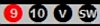NAVIGATION
During the playback, you can set the time point of the playback just by clicking anywhere on PLAYBAR; this is the most often used function in JAGUAR. Note that this is possible also in the LIVE mode, because JAGUAR constantly keeps a 10-minute (or 8-minute) temporary recording buffer.
In addition, there are multiple ways of navigation both in the time and in the frequency space. Your preferences may vary; some prefer navigation with the keyboard, some with the mouse, and often the two ways are combined.
JAGUAR offers also an easy navigation tool called PLAYBOX for new users (see PLAYBOX for more details). This tool can also be used as your main navigation tool, if you don't need/like the more advanced navigation methods described in this section.
Basic navigation can be done fully with the keyboard keys or with the mouse via PLAYBAR and TOOLBAR; however, normally, you utilize JAGUAR displays in navigation. Several displays show the mouse cursor based "flag pointer" which often shows the frequency and/or time. When the flag pointer has a bright color, you can jump to that frequency/time by clicking the corresponding spot. This is the "point-and-shoot" method. Note that if the pointer flag colour is dimmed, usually no recording exists at that time so you cannot use the "point-and-shoot" method.
The "point-and-shoot" method for frequencies is available on
- BOTTOM BAR (FREQS)
- SPECTOR (the bottom of SPECTOR, i.e. OFFSET BAR is available for jumping to the desired offset without changing the playback time)
- BOTTOM WINDOW (BANDVIEW)
- LOCATOR / FREQLIST / HOTLIST
The "point-and-shoot" method for times is available on
- CONDX
- LOG DESK (TOHLOG)
- VOYAGER
The "point-and-shoot" method for both frequencies and time is available on
- HOME and HISTORY displays
- YAS LOG displays
- DAYLOG
Detailed descriptions about the displays can be found in the respective helps. This help only descibes the basic navigation tools available on PLAYBAR and TOOLBAR.
In addition, JAGUAR contains the "NUMBERS" feature for the keyboard heavy-users (see NUMBERS).
HOW TO
SUMMARY: PRIMARY NAVIGATION WITH KEYBOARD KEYS
- Press "O" to open a new file for playback
- Press "L" to toggle the LIVE mode and last played ARCHIVE file
- Type a frequency and press ENTER to jump to that frequency
- Press "N" or "P" to jump to the next/previous file
- Press SPACEBAR (or UP ARROW KEYS) to audio-loop a given time period
SUMMARY: PRIMARY NAVIGATION WITH MOUSE
- Click TOOLBAR > OPEN to open a new file for playback
- Click TOOLBAR > LIVE<>ARCH to toggle the LIVE mode and last played ARCHIVE file
- Click a frequency from BOTTOM BAR > FREQS to jump to that frequency
- Click TOOLBAR > NEXT FILE or TOOLBAR > PREV FILE to jump to the next/previous file
- Click TOOLBAR > NEXT TOH or TOOLBAR > PREV TOH to jump to the next/previous top-of-the-hour
- Click TOOLBAR > LOOP to audio-loop a given time period
Scrolling, either with the mouse wheel or left/right arrow keys, can also be used for changing the time points or the frequencies. The scroll target (time or frequency) depends on the mode you have selected: frequency scroll or time scroll. The currently-active mode can be easily seen on PLAYBAR.
FREQUENCY MODE

TIME MODE

SUMMARY: SCROLLING WITH KEYBOARD KEYS (MOUSE CURSOR ON PLAYBAR)
- Press "Z" to select the desired scrolling mode: frequency scroll or time scroll
- In the frequency-scrolling mode, you will see the "(( ))" brackets around the frequency. Scroll the frequencies up/down with the left/right arrow keys
- In the time-scrolling mode, the "(( ))" brackets disappear and you will see the exact frequency with 4 decimals. Scroll the seconds backward/forward with the left/right arrow keys
SUMMARY: SCROLLING WITH MOUSE WHEEL (MOUSE CURSOR ON PLAYBAR)
- Click the TOOLBAR > FREQ SCROLL "(( ))" icon to select the desired scrolling mode: frequency scroll or time scroll
- In the frequency-scrolling mode, you will see the "(( ))" brackets around the frequency. Scroll the frequencies up/down with the mouse wheel
- In the time-scrolling mode, the "(( ))" brackets disappear and you will see the exact frequency with 4 decimals. Scroll the seconds backward/forward with the mouse wheel
Note that the mouse wheel scroll for time and frequencies is available only when the mouse is over PLAYBAR.
Whenever the mouse cursor is over the frequency area, the "(( ))" brackets will appear around the frequency and you can change the frequency with the mouse wheel (or left/arrow keys).
TIPS
- Direct entry of the hour: you can type any of the full hours (0-23) and press ENTER. The control will jump to that TOH within the current DX DAY if a recording is available containing the given time point. More these kind of direct "keyboard jumps" are presented in the NUMBERS section.
- "TIMEWHEEL" is always available: it can be used to change the individual elements of the string on PLAYBAR by scrolling the mouse wheel or the arrow keys when the mouse is moved over the element you want to to tune. See more details in TIMEWHEEL.
- "FILEWHEEL": Move the mouse cursor at either end of the PLAYBAR and scroll: files can be scrolled extremely quickly this way.
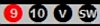
- - Stepping in frequency-scrolling is normally done in steps of 9 kHz or 10 kHz. The stepping mode can be changed by clicking TOOLBAR's stepping icons. Some special stepping modes (VFO, COMPARE) can also be selected from TOOLBAR.

- TOOLBAR > COBRA can be activated if you want to select the "best offset" (strongest carrier peak) automatically for playback on the given frequency. See COBRA for more details. And finally:

- TOOLBAR > JAGRUN scripts can be selected and activated to fully automate the entire playback process: see JAGRUN for details.