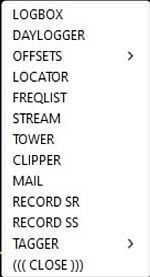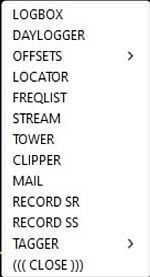STATION MENU
JAGUAR PRO ONLY
STATION MENU is a small popup menu which offers several station-related services. However, if you just want to log some specific station, you do not have to use STATION MENU: logging itself can be done directly by clicking a station on TURTLE or on a map.
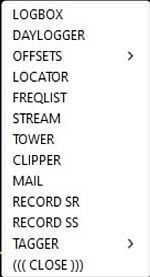
HOW TO
STATION MENU can be displayed by right-clicking any station on TURTLE or on a map. In addition, this menu can be opened by
right-clicking any "offset flag" (FLAGS) or "offset ball" below SPECTOR.
STATION MENU has the following options:
- (( CLOSE )): Close STATION MENU
- LOGBOX: Trigger LOGBOX for logging this station. More information in LOGGING help.
- DAYLOGGER: Logging to DAYLOG. The selected station is saved as a new entry to DAYLOG, and it will be immediately visible on the screen if DAYLOG is activated. Also P-TAG is updated in CATBOOK if the station is not yet tagged there. More information in DAYLOG.
- OFFSETS: Show the OFFSET HISTORY. JAGUAR supports offset updates/update history in our own main server. More information in OFFSETS.
- LOCATOR: Open LOCATOR for this station. More information in LOCATOR help.
- FREQLIST: Select the frequencies of the desired country or US state to VFO. More information in FREQLIST help.
- STREAM: Open the Internet radio stream for this station. More information in the STREAMS help.
- TOWER: Show the transmitter tower of this station. Your default browser will be launched, showing the satellite view of Google Maps at the station coordinates. The zoom level is usually adequate to spot the transmitter tower itself; if not, you can use the standard Google Maps zooming services. Furthermore, you can go down to the Street View if you like.
- CLIPPER: Make an audio clip containing the name of the selected station. More information in CLIPPER.
- MAIL: Create a template-assisted reception report for this station. More information in MAIL.
- RECORD SR: Enable "sunrise time recording" of this station. More information in MESTOR > ADVANCED USAGE.
- RECORD SS: Enable "sunset time recording" of this station. More information in MESTOR > ADVANCED USAGE.
- TAGGER: Add/change P-TAG for this station. Select the desired color from the TAGGER submenu. The P-TAG is updated in CATBOOK accordingly and the color on the map/TURTLE is changed too. More information in P-TAGS.