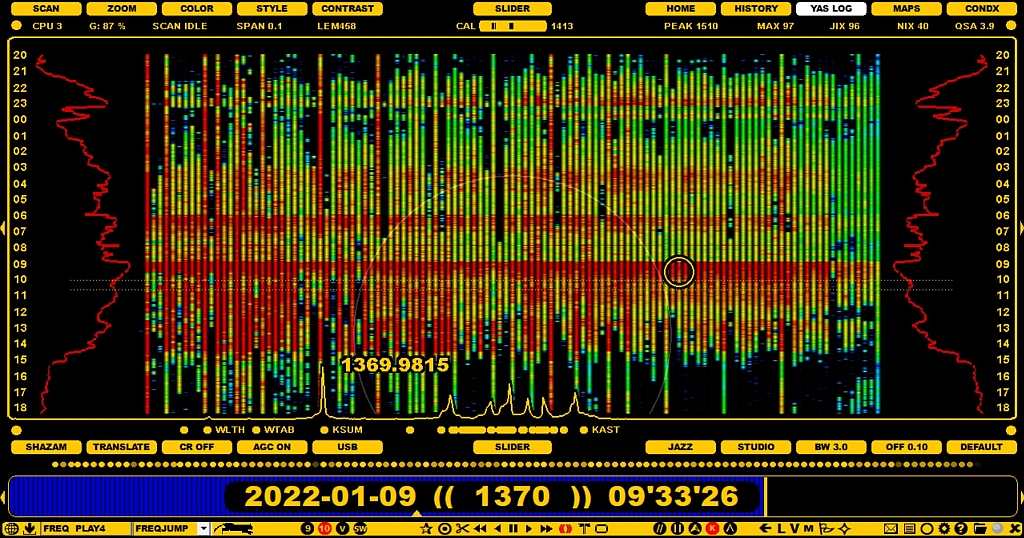
YAS is the abbreviation of "Yet Another Spectrum", and it is the cornerstone in JAGUAR's ability to monitor the MW band around the clock. YAS uses a quick "overview FFT" method which creates and saves MW area snapshots.
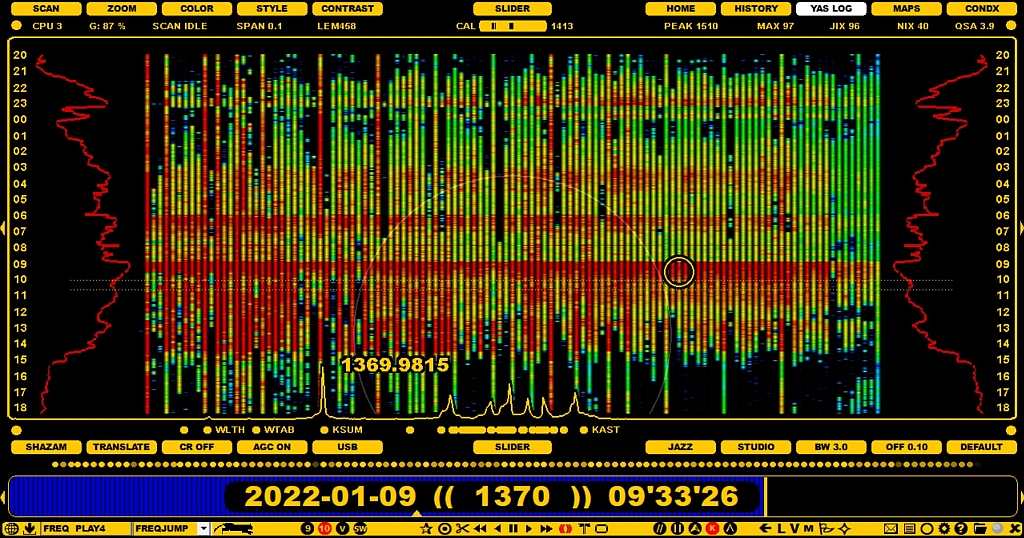
YAS saves a MW snapshot once a minute to a file called DAY.YAS. This file can be found in the folder where the recordings are being saved.
The DAY.YAS data is displayed on YAS screens. The YAS screens are part of JAGUAR's main screens, i.e. they are included in the WALLPAPER (W) rotation. The FFT used for YAS logging can pick up carrier peaks on the 9/10-kHz frequencies.
The YAS screen displays a colored bar for each MW frequency, and the number of bars is determined by the selected frequency stepping (9 or 10). YAS makes it very easy to spot overseas openings, fading up and down. Any overlapping 9/10-kHz frequencies can be hidden to make it easier to visualize true overseas openings. The contrast of the YAS display is also customizable.
Overlapping frequencies in MW9 and MW10 can be removed (SLIDER > STYLE > GAPS):

YAS will reveal station sign-on/sign-off periods for strong stations as the color bars will appear/disappear on the screen. It can also show daytimers signing on/off, e.g. resulting in a sudden change in the bar color at sign-on/sign-off times.
JAGUAR is designed for a 24/7 operation, and the YAS data collector is part and parcel of a MW DXer's toolkit.
YAS LOG is automatically generated and it can't be turned off.
Additional YAS LOG services can be configured via SETTINGS > KIT > OPTIONAL. This SETTINGS window contains three customization parameters for YAS LOG:
YAS_IMAGES: STANDARD | ZOOMED | NO. If STANDARD or ZOOMED is selected, JAGUAR creates/updates the daily thumbnail images from YASLOGs. The thumbnails ("x.gif") are saved in recording-day folders, and can be uploaded to the kapsi.fi server if "IMG_SERVER" is enabled. The STANDARD gif contains one snapshot line per two minutes, the ZOOMED option gives one snapshot line per one minute starting from 22 UTC. Using the ZOOMED option, your x.gif files show less hours per day but with a better resolution.
IMG_TARGET: MW10 | MW9. This parameter defines the "frequency selection" in the YAS thumbnail images.
IMG_SERVER: YES | NO. If enabled, JAGUAR automatically uploads the YAS LOG thumbnails to the server at kapsi.fi. The thumbnails on the server are refreshed once an hour, and they can be viewed with any browser using this URL: http://jaguars.kapsi.fi/jagnet/jagthumb_12345678.gif . Replace "12345678" with your JAGUAR key, as shown in INFOBOX.
The YAS screen itself can be invoked in the following ways:
You can also leave the YAS screen using the methods above.
The YAS screen is zoomable, scrollable, draggable and clickable. This is all that you need for having the full control of the entire MW dial. The more you have recordings on your disk, the better!
ZOOMING. Toggle DAYVIEW <> ZOOMED by clicking SLIDER > YAS LOG. DAYVIEW tries to compress 24 hours into the full display, ZOOMED shows the YAS LOG with the maximum time resolution (can be moved up/down).
SCROLLING. Move the mouse to the YAS area and scroll YAS up/down with the mouse wheel.
DRAGGING. You can relocate the visible area of the screen up/down by dragging/dropping the canvas to the desired position. This function does not change the loaded data content but only moves the data to the desired position on the screen.
CLICKING. A true point-and-shoot service is available. When you move the mouse over the YAS screen, YAS will show a frequency-timestamp pair, based on the location of the mouse. If the mouse cursor's color is bright, a recording exists at that time point, and you can jump to that frequency/time with a mouse click.
YAS LOG also displays the JIX CURVES (see JIX for details), i.e. red curves on both sides of the screen and their corresponding values.
Don't forget those two important controls for customizing the YAS display on SLIDER: STYLE (GAPS > FULL > PEAKS) and CONTRAST (spectrum color strength).