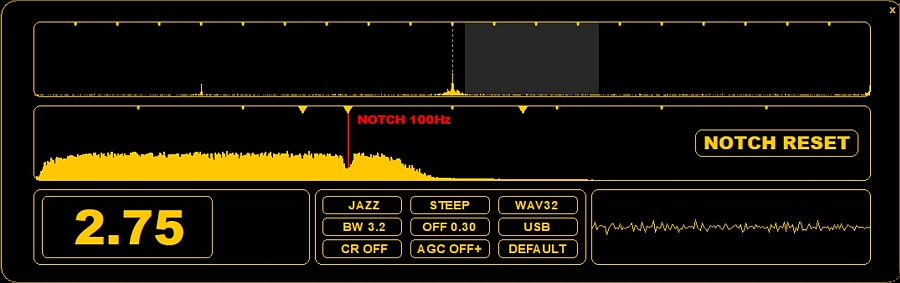
AUDIOBOX contains all the normally needed controls for finetuning the filter and audio. In addition, also CLIPPER offers some extra tools for finalizing the audio clips.
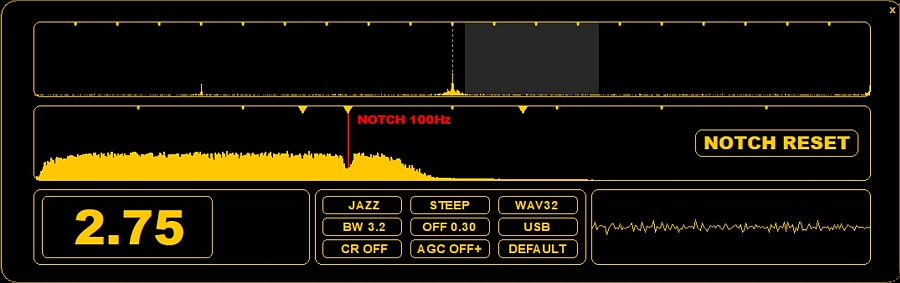
AUDIOBOX has the following characteristics:
AUDIOBOX can be opened/closed in two ways:
AUDIOBOX supports the following functions:
If you want to increase/decrease the filter size or change the filter position, move the mouse cursor over either end of the grayed filter area. At the edge the cursor shows a red line, and you'll see the "DRAG" caption. Now you can move the edge left/right dragging the line using your mouse. The filter position/size will be changed accordingly. If you position the mouse cursor at the center of the filter area, you can drag the filter position without changing the filter size.
You can change SSB by clicking the RF spectrum window on the the opposite side of where the filter area is currently positioned.
A new notch can be set by clicking the AF spectrum. The default notch covers an audio range of 50 Hz.
Quick notch reset: click the "NOTCH RESET" button.
If you move the mouse under any active notch triangle, a red "notch pole" is displayed. In this mode you can increase/decrease the notch size with the mouse or left/right arrow keys. However, if you left-click the "notch pole", this specific notch will be removed.
You can have a maximum of 20 notches.
Equalizer can be turned on/off by clicking the EQ ON/EQ OFF button.
If you want to increase/decrease the low/mid/high audio frequencies, move the mouse cursor over the desired band and scroll/click with the mouse up/down.
This kind of equalizer is probably the smallest and simplest possible equalizer that can exist. Nevertheless, it seems to be very efficient: the best way to test it is to tune in to a fully free frequency with plain noise. It is amazing how the noise level/quality varies depending on the selected equalizer settings.
However, normally, there is not much more you can get out of the audio itself by using a plain equalizer but sometimes it can be beneficial in shaping the "color" of the background noise.
Most of the buttons are the same as on AUDIOBAR (see AUDIOBAR for details). In addition, there is the WAV button, which defaults to WAV32 or WAV40, depending on the rec file sampling rate (WAV32 for the 1.6MHz files, WAV40 for the 2.0MHz files). This defines the audio output sampling rate for the headphones and audio clips (32kHz or 40kHz). You can toggle the WAV setting WAV32 <> WAV8 (or WAV40 <> WAV10), using the smaller WAV rate you will get "soft audio" mode.
CR (Click Remover) is off by default. You can activate/disable it from the CR audio button, but also by moving the mouse cursor over the CR window: the "CR" button will appear. You can define the "hit level" of the click remover by scrolling with the mouse wheel and/of left/right arrow keys: CR OFF <> CR LOW <> CR AVG <> CR HIGH.