
CATBOOK ("Captain's Logbook") is a "collection database" for documenting your DX history (= your QSLs, loggings, audio clips, etc).
Every row (station) in CATBOOK is connected to a user-specified color code called P-TAG (see P-TAGS for details). This tag is added to all stations that are saved in CATBOOK, and they are used to define how the station will appear not only in CATBOOK but also on the standard MAPS and TURTLE displays.
CATBOOK is created automatically when you make the first logging / offset logging. Then a new station is added automatically to CATBOOK when it is logged; also other JAGUAR functions can be used to add stations to CATBOOK. CATBOOK data can be edited (and new data added to already saved stations) by using the CATBOX tool window.

The CATBOOK file itself is a simple text file ("CATBOOK.txt"), and it is located in the JAGUAR installation folder.
You can open the CATBOOK database from DATABASE BAR: click the SLIDER button so that you will see the standard TURTLE window and DATABASE BAR. Normally, you will see your current TURTLE version (TURTLE-YYYY-MM) in the middle of the bar. Move the mouse over that area and the TURTLE and MORE buttons can be seen. Click the MORE button and select CATBOOK from the popup menu
You can also press ALT-T repeatedly to rotate TURTLE > USA TIS > CATBOOK > KOJE > TOMCAT.
CATBOOK stays mostly "out of sight"; it just serves as a background data source for several JAGUAR displays.
More information about maintaining the CATBOOK data can be found in the CATBOX help. In fact, you can edit CATBOOK.txt also directly (for example, with Notepad.exe), but it is not recommended because all the column positions must be exact and all the line breaks must be exactly at the end of the data row. If not, CATBOOK will get corrupted; it can happen easily if you edit it manually and are not careful enough.
At the moment, there are no tools for converting your old documentation (QSL statistics, etc.) to the CATBOOK format, but there are tools for quick setting of the color code for a bunch of stations (see STATION MENU > TAGGER for more information) and this way you can easily copy a large amount of stations from TURTLE to CATBOOK.
CATBOX is a toolbox for maintaining station data in CATBOOK. Many JAGUAR tools (logging, etc.) add/update the CATBOOK data automatically, and more data can be added via CATBOX.
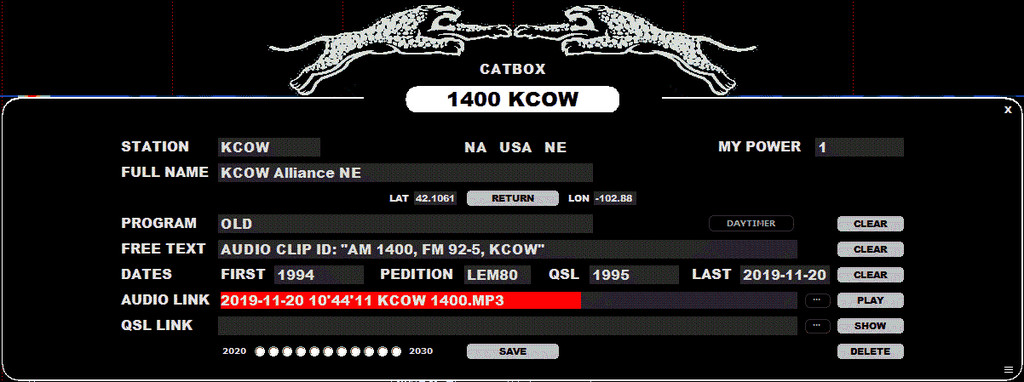
Clicking any station on MAPS or TURTLE opens LOGBOX. In the middle of LOGBOX, there is a button "SHOW CATBOX" (or "CREATE CATBOX" if the selected station is not yet in CATBOOK). Click this button to open CATBOX.
CATBOX allows you to change all the data displayed (except the continent/country code/state) because CATBOX is "your own view to stations". So, for example, you can change the name of the station (sometimes the station naming format in MWLI/TURTLE is not the best possible), format and even the coordinates. MY POWER can be used to denote the power used at the time of reception (if the station has separate day/night transmitting powers).
You can change the color of P-TAGS by clicking the CATBOX title header. Repeated clicks rotate the allowed colors, as will scrolling the mouse wheel and the left/right arrow key presses.
You can add a DAYTIMER tag to the station by clicking the DAYTIMER button; the definition of "DAYTIMER" is not exact so you can decide what stations you want to tag as "daytimers".
AUDIO LINK (an audio clip file or the web address to the audio clip) can be added, and the audio clip can be played within CATBOX by clicking the PLAY button. Next to the PLAY button there is a small (...) button which can be used to load the audio file from JAGUAR's CLIPS folder. Only one CLIPS folder location is supported: the default CLIPS folder is used so the string must contain the file name only (not the full path).
QSL LINK will be used in the future. Currently, CATBOX has only this placeholder already implemented.
All logged stations can be tracked based on the years starting from 2020 (using the "2020-2030 buttons"); these buttons are updated automatically when a logging is made.
Clicking DELETE removes the selected station entry from CATBOOK.
If you need to add an older station entry to CATBOOK (no more listed in TURTLE), or you want to add a brand-new station (not yet listed in TURTLE), you can open an empty LOGBOX by pressing ALT-I. You can log this station (to file / daylog) if you like, and click the "CREATE CATBOX" button to insert this station to CATBOOK, too. In this case, you have to fill out the continent/ITU/state details and the coordinates.
After you have made all the changes, remember to click SAVE before closing the window.