
The FLAGS feature can be used to show the known offsets as vertical "flagpoles" on the SPECTRA displays. These flagpoles can be used on the displays to find matching spectrum tracks and thus help in the initial identification of the signal. However user should not trust too much on this feature: there are a lot of outdated or erroneous offsets listed so audio ID is still required for nailing the identity of any station. On the other hand FLAGS can offer a very useful tool for MW DXing.
FLAGS consist of the offsets logged to our own Kapsi server. Alternatively, you can also view the flags logged to the MWLI Offset Database.
In addition, DXers can define private offsets which are not visible to others and also they can be presented as FLAGS. The use of these private offsets is described in the MY OFFSETS help.

FLAGS can be displayed/hidden by pressing X or clicking the TOOLBAR > FLAGS icon. If you have activated the "MY OFFSETS" function, when clicking TOOLBAR > FLAGS you'll get a small popup menu: select "PUBLIC" for showing the the offset flags from the Kapsi server. If "MY OFFSETS" is activated, ALT-X rotates Kapsi offset > MWLI offsets > My offsets.By default FLAGS are shown only on the SPECTRA displays.
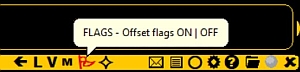
You can toggle the Kapsi offsets vs the MWLI offsets pressing ALT-X. If you have activated the "MY OFFSETS" function, when clicking TOOLBAR > FLAGS you'll get a small popup menu: select "PUBLIC" for showing the the offset flags from the Kapsi server. By default FLAGS are shown only on the SPECTRA displays.
The colours of the FLAGS vary based on the offset source:
The number of listed GLOBAL flags can be huge on some frequencies and the display may be crowded by the flagpoles making the graphics cluttered. And many of the stations are unlikely to be heard in your QTH. That's why it is often useful to filter out the "unwanted" offsets from the flagpole set. You can do it in several ways:
Each flag is positioned based on the last logged offset value. Many stations drift during time and you are interested in seeing that variation, you can right click the flag: the known offset range is shown as a red overlay and the logging history can be seen on the left side of the display.

If you want to view FLAGS also over MAPS, you must upgrade to the CUSTOM level and add the parameter line OFFSETS=MAPFLAGS.
More FLAGS related information can be found in the OFFSETS section of this GUIDE: how to update a new offset value for a specific station etc.