
CATMAP (Captain's Logmap) is the graphical platform for presenting data saved in CATBOOK (your DX history collection). CATMAP has several data filters for selecting data to be displayed. CATMAP shows the results on the selected map and optionally also as a list (text overlay). CATMAP also supports the playback of audio clips associated to stations and presents the results as a "TOUR" where each station is briefly presented and the audio clip played (if associated).
Example of "NA QSL MAP" (note that the "MW" filter is active, listing all the US/CAN stations QSLed on MW):

Example of "Missouri QSL MAP":
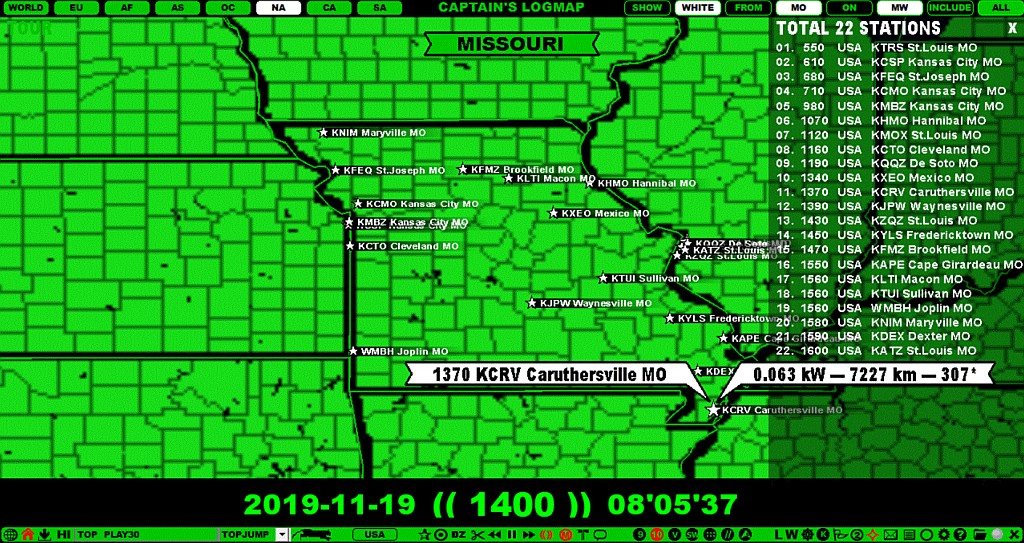
CATMAP can be invoked from TOOLBAR > MAP SYSTEM or TOPMENU > MAPS or with ALT-M (ALT-M available only if you do not use multiple MESTOR plans. If so, ALT-M rotates your MESTOR plans instead).
CATMAP can be closed by:
CATMAP can be zoomed in/out with the mouse wheel when the mouse is over the map. You can also change the frequencies with standard frequency-scrolling methods.
When CATMAP is opened, playback continues normally but several things are cleared from the screen. This means that you can continue your ARCHIVE / LIVE playback while visiting CATMAP. However, if you move the mouse over any CATMAP station which has an audio clip associated, the main playback will be paused and the audio clip will be played instead. You must manually release the pause whenever you want to continue the main playback.
If you click any station on CATMAP, you will see CATBOX with detailed information about the selected station.
If you click "SHOW" on the top right corner of the display, you will see a list of currently selected stations (based on the current data selection filters). You can click any station on the list to show its location on the map. You can scroll the list up/down by moving the mouse over the list and by scrolling with the mouse wheel or with the left/right arrow keys. You can close the list by clicking "X" on the top right corner.
If you click "TOUR" on the top left corner of the display, you will enter the TOUR mode for the currently selected station set (based on the current data selection filters). The SHOW list can be present at the same time but it does not need to be. In the TOUR mode, each station will be presented one by one and the audio clip associated will be played if the audio clip has been associated with the station. You can stop the TOUR mode by pressing ESC.
The data filter buttons can be used for limiting the number of stations shown on CATMAP.
The green buttons on the top row "SHOW (ALL) FROM (AREA) ON (FREQ) INCLUDE (ALL)" are the filter buttons. Currently, the (AREA) button is available for the U.S. states only, but in the future we will define area-based filters also for other continents.
You can move the mouse over any filter button and click or scroll (using the mouse wheel or the left/right arrow keys) to rotate the allowed values:
Individual filters can be cleared by clicking the black button next to it. All filters can be cleared by clicking the black "SHOW" button.
In the future, there will be more data selection filters for CATMAP.