


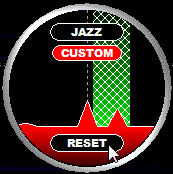
CUSTOM FREQS (or customized filters on frequencies) can support selection of an optimal filter / SSB mode / bandwidth / offset / mode (BASE/STEEP/STUDIO), independently for each frequency.
The saved CUSTOM FREQS settings will be deployed automatically when you tune in to the frequency for which customized filter settings can be found.
The settings are saved to the CUSTOMFREQS file in the JAGUAR folder, and this file can be moved between computers.
Choose SETTINGS > AUDIOBAR > PLAYBACK_FILTER > CUSTOM_FREQS to define frequency-specific filter settings.
The CUSTOM FREQS settings can be saved/changed/deleted using the FILTER APPLET (more info in the APPLETS help). If CUSTOM FREQS is enabled, you will see the CUSTOM button on the applet. By default, the color of the button is black, i.e. you have not saved any CUSTOM FREQS settings for the currently-playing frequency.
After you have found the optimal filter / SSB mode / BW / OFFSET / mode settings, you can save the settings clicking on the CUSTOM button. If a frequency has customized filter settings, the color of the CUSTOM button is red.
SAVE can also be done directly from the AUDIOBAR. If CUSTOM_FREQS is enabled, the rightmost button on AUDIOBAR will be changed to a SAVE button.



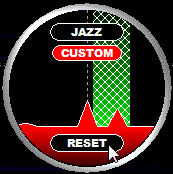
If you want to temporarily clear all your customizations for the current frequency, move the mouse over "BW" (at the bottom of the applet) and you will see the RESET button. Click RESET to restore the default settings for this filter. Note that the CUSTOM FREQS settings will remain untouched.
If you want to change your selection of CUSTOM FREQS settings, you can adjust any setting and override the existing saved settings by clicking the CUSTOM button again.
If you want to delete your customisations for the current frequency, right-click on the CUSTOM button, and the black button color is restored, i.e. no CUSTOM FREQS available for this frequency.