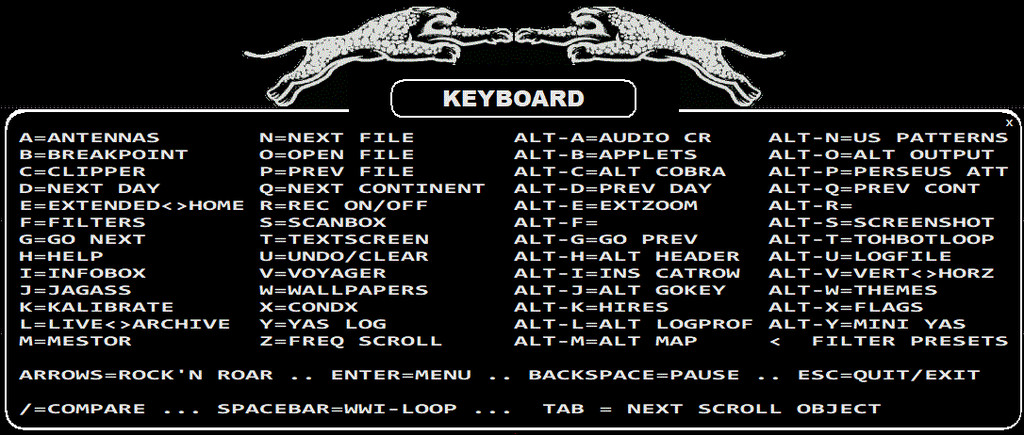
The list of the shortcut keys available in JAGUAR.
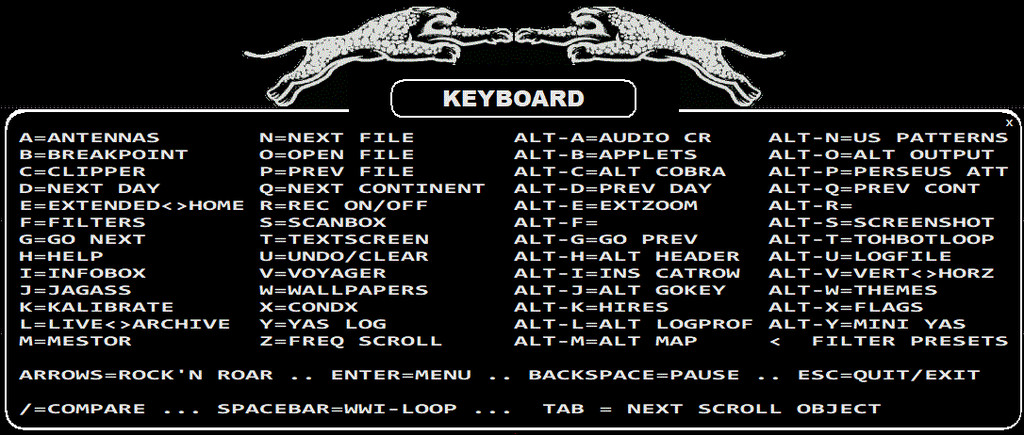
TOOLBAR > ? (INFO) > KEYBOARD
The list of the available keyboard keys (shortcuts) can be shown by clicking TOOLBAR > ? (INFO) and selecting "KEYBOARD" from the popup menu. Below you will find short descriptions for each keyboard key - most of the functions behind the shortcuts have their own detailed help sections in this GUIDE.
Note that each "standard key" shortcut must be given as a small letter (so CAPS LOCK must not be on). This is because using the upper-case letters can invoke a totally different function (see the SHORTCATS help).
a **- ANTENNAS
Open/close the ANTENNAS screen or rotate the "PLAYBACK ANTENNA".
If you have not defined any antennas in ANTENNAS, a subsequent press of the "a" key will close this window. Until then, you can evaluate antennas/directions by clicking the antenna map. A virtual antenna will be created on the screen.
If you have defined antennas in the ANTENNAS window, it will show the antennas defined (directions and beams) and a subsequent "a" press does not close the window but the current antenna is changed on the display. If you have an antenna switcher attached to JAGUAR, the current antenna displayed is also physically selected. In this case, you can close the antenna map e.g. by pressing "w".
If the PANTS (= PLAYBACK ANTENNAS) feature is enabled, pressing "a" rotates the playback disks (= "antennas") in the ARCHIVE mode (more details in the PANTS help).
b **- BREAKPOINT
When an active connection to the Perseus hardware has been created, JAGUAR always uses a buffer file on the hard disk, making it possible to play back several frequencies close to real time. By default, the buffer file size is 10 minutes (when using the bandwidth of 1.6 MHz) or 8 minutes (when using the bandwidth of 2 MHz). A new file is always created when the buffer file reaches these limits. You can re-create a new buffer file any time by pressing "b" in order to avoid a top-of-the-hour to happen between the buffer file switches.
c **- CLIPPER
Open JAGUAR's built-in audio clipping tool, CLIPPER.
Recording of the audio will start immediately after the "c" key is pressed. A subsequent "c" press stops the flow of audio to CLIPPER, and another press of "c" starts it again. When the desired audio clip has been recorded/modified, you can save it, and exit by pressing the EXIT button in CLIPPER.
Pressing the ESC key also cancels clip recording. A mouse right-click closes the CLIPPER window.
d **- NEXT DAY
Change the day in playback, or "jump to the same point of time on the following day". The playback starts immediately if a matching recording is found on the following day. If there is no saved recording at that point of time, a PAUSE is triggered, and the text color of PLAYBAR will change to orange.
e **- HOME <> HISTORY (JAGUAR PRO)
Toggle the HOME and HISTORY (extended spectrum) screens.
f **- FILTERS (JAGUAR PRO)
Rotate the available RF filters: STOCK > JAZZ > CALLIOPE > AM FILTER. If the FILTER APPLET is not visible when "f" is pressed, the current FILTER applet will be displayed without changing the filter itself.
g **- GO NEXT
Jump to the next time/frequency as specified by the active JAGRUN script. Often used together with ALT-g (GO PREVIOUS).
h **- HELP
Open/close the HELP window. This window is either the keyboard shortcut list on the title level (if the Internet connection is not available) or the target-specific WWW window in JAGUAR GUIDE (if the Internet connection is available). In the latter case, the page opened depends on the mouse position on the screen.
i **- INFOBOX
Open/close the INFOBOX.
j **- JAGASS (JAGUAR PRO)
Open/close JAGASS (the TURTLE + AUDIO WINDOW combination).
k **- KALIBRATE
Calibrate JAGUAR's frequency accuracy, based on the accuracy of the current frequency (JAGUAR LITE) and/or the FAST_CALIBRATE frequency (JAGUAR PRO). See the KALIBRATION help for more details.
l **- LIVE <> ARCHIVE
Toggle the playback of the LIVE mode and the last-used archive file.
m **- MAPS or MESTOR or MIDGET
This key can be customized. You can select from three options:
n **- NEXT FILE
Move the playback to the next file in the file pool.
o **- OPEN FILE
Select a new file for playback.
p **- PREVIOUS FILE
Move the playback to the previous file in the file pool.
q **- NEXT CONTINENT
Rotate the active continents (in MAPS/TURTLE/FLAGS) in the following order: World > Europe > Africa- Middle East > Asia > Oceania > North America > Caribbean > South America.
r **- RECORDING ON/OFF
Start/stop the manual recording mode. In the recording mode, the color of the progress bar is red in the LIVE mode. The current buffer file is saved to disk when the file becomes full, and the recording continues normally. If you stop recording by pressing the "r" key again, the current buffer file is saved, and the color of the progress bar returns back to green.
s **- SCOPE or SCAN or SIXPACK
This key can be customized. You can select from three options:
t **- TEXTSCREEN
Toggle the minimized TURTLE/TOMCAT and the full-screen TURTLE/TOMCAT. The current slider position defines the minimized position.
u **- UNDO/CLEAR
If there are no extra functions active, pressing "u" hides/shows the following graphical elements:
Pressing "u" purges the currently-active audio loop markers, and a subsequent press of "u" restores the earlier loop markers, "undoing the undo".
Pressing "u" cancels recording without saving the file if the recording mode is active. Confirmation will be asked before cancellation. Pressing "u" also stops some other active functions, e.g. flushing the audio to CLIPPER.
v **- 9 > 10 > VFO
Rotate the frequency-stepping modes: 9-kHz stepping > 10-kHz stepping > the currently-active VFO/DIAL stepping.
w **- WALLPAPERS
Rotate the main screens: HOME > YAS > MAPS.
x **- CONDX
Toggle the current and CONDX displays.
y **- YAS LOG (JAGUAR PRO only)
Toggle the current and YAS displays.
z **- FREQ SCROLL
Toggle the frequency-scrolling mode on and off. When frequency-scrolling is enabled, you will see the (( )) brackets around the frequency on PLAYBAR. While the brackets are visible, scrolling the mouse will change the frequency up/down, based on the current stepping mode, as long as the mouse hovers over PLAYBAR. Also, you can use the left/right arrow keys for frequency scrolling, regardless of the position of the mouse (unless the mouse points to some other scrollable object).
These ALT-shortcut keys are available only for JAGUAR PRO, except ALT-D (PREVIOUS DAY), ALT-G (GO PREVIOUS), ALT-O (ALT OUTPUT), ALT-P (PERSEUS ATTENUATION), ALT-Q (PREVIOUS CONTINENT) and ALT-T (TOHBOTLOOP).
ALT-A **- AUDIO CR
Toggle CLICK REMOVER on and off. CLICK REMOVER is designed to eliminate audio clicks, caused by electric fences and similar type of short audio overload bursts.
ALT-B **- APPLETS
Open/close all APPLETS.
You can re-position the applets the way you want to see them (just drag and drop the applets to the desired positions), and close the applets you do not need by right-clicking the applet in question.
ALT-C **- ALT COBRA
Rotate the various modes of COBRA: COBRA OFF > COBRA ACTIVE > COBRA LOCKED.
ALT-D **- PREVIOUS DAY
Change the day in playback, or "jump to the same point of time on the previous day". The playback will start immediately if a matching recording is found on the previous day. If there is no saved recording at that point of time, a PAUSE is triggered, and the text color of PLAYBAR will change to orange.
ALT-E **- HOME <> HISTORY (JAGUAR PRO)
Toggle the HOME and HISTORY (extended spectrum) screens.
ALT-F **- Reserved for future use
ALT-G **- GO PREVIOUS
Jump to the previous time/frequency as specified by the active JAGRUN script. Often used together with "g" (GO NEXT).
ALT-H **- ALT HEADER
Open/close the wideband file HEADER text overlay.
ALT-I **- INSERT CATROW
Insert a station to CATBOOK (a station which does not exist in TURTLE).
ALT-J **- ALT GOKEY
Rotate your GOKEY list (= JAGRUN scripts) on TOOLBAR.
ALT-K **- HIRES ON/OFF
Toggle the current and HIRES displays.
ALT-L **- ALT LOGPROFILE
Rotate/change the currently-active log profile. User may have set up several log profiles e.g. for creating loggings for different publications or locations with different formats. Note that LOGPROFILE can be changed also in LOGBOX.
ALT-M **- ALT MAPSYSTEM
Rotate all the map displays: BEEHIVE > CATMAP > (standard) MAPS.
ALT-N **- US PATTERNS
Open the U.S. PATTERN display system and control how the patterns are shown. Pressing ALT-N multiple times will rotate the available pattern modes: ALL PATTERNS (DAY) > ALL PATTERNS (NIGHT) > SHOW PATTERN (DAY) > SHOW PATTERN (NIGHT) > PATTERNS OFF. If either of the "SHOW PATTERN" modes is selected, the pattern is shown only when the mouse is hovered over any US/CAN station.
ALT-O **- ALT OUTPUT
Clean the display by removing some visual objects from the screen: the APPLETS and SPECTOR grid/flag can be set temporarily ON or OFF. The same function can be achieved with TOOLBAR > CLEAR or with the key "u".
ALT-P **- PERSEUS ATTENUATION
Rotate the attenuation level of the Perseus hardware: 0 (default, no attenuation) > 1 (-10 dB) > 2 (-20 dB) > 3 (-30 dB). Changing the attenuation manually overrides all the scheduled attenuation settings in MESTOR until the next JAGUAR restart.
ALT-Q **- PREV CONTINENT
Rotate the active continents (in MAPS/TURTLE/FLAGS) backward in the following order: World > South America > Caribbean > North America > Oceania > Asia > Africa-Middle East > Europe.
ALT-R **- Reserved for future use
ALT-S **- SCREENSHOT
Create a GIF image of the screen or a user-defined portion of it. After pressing ALT-S, you will see a red-white square which can be used to define the screenshot area. A mouse left-click can be used to re-position the corner of this area, and when ready, press ENTER to take the screenshot. A mouse right-click will quit this function without taking the screenshot. The output image is saved to the JAGUAR folder and named as SCREENSHOT YYYY-MM-DD HH'MM'SS.GIF.
ALT-T **- TOHBOTLOOP
Create an audio playback loop around the exact top-of-the-hour (TOH) or bottom-of-the-hour (BOT) if the currently-active file includes either of those time periods.
ALT-U **- LOGFILE
Open/close the log file.
ALT-V **- VERTICAL <> HORIZONTAL DISPLAY
Toggle the horizontal and the vertical display of the HOME spectrum.
ALT-W **- THEMES
Rotate all THEMES: WINDOWS > LONELY PLANET > DEEP BLUE SEA > COASTGUARD > TROPICANA > NOSTALGIA.
ALT-X **- FLAGS
Toggle the offset FLAGS on/off.
ALT-Y **- MINI YAS
Open/close the lower SCOPE in the "MINI-YAS" mode.
ARROW KEYS **- MULTIPURPOSE KEYS
The arrow keys (LEFT / RIGHT / UP / DOWN) are the most important keys in the keyboard use.
ARROW LEFT: Scroll three seconds backward in time OR scroll the frequency down if the (( )) brackets are visible on PLAYBAR.
ARROW RIGHT: Scroll three seconds forward in time OR scroll the frequency up if the (( )) brackets are visible on PLAYBAR.
ARROW DOWN: Toggle the LSB (lower sideband) and USB (upper sideband).
ARROW UP: Add an audio loop marker to PLAYBAR. The first press sets the start of the loop, the second press sets the end of the loop. The third press removes the loop markers.
BACKSPACE **- PAUSE
Toggle the playback pause/mute on/off.
DELETE **- DELETE FILE
Delete the currently-active archive file. The Delete function is not allowed if you have not enabled the DELETE key (SETTINGS > PREFERENCES > DELETEKEY). If DELETEKEY is enabled in PREFERENCES, and you press the DELETE key, a confirmation is still prompted for before finally deleting the file.
END **- JUMP TO LAST ARCHIVE
Jump directly to the last recorded archive file.
ESC **- STOP/CANCEL/DISABLE/QUIT
ESC is a multi-purpose stop/cancel/disable/quit key. When you have invoked a function, or opened a tool window, pressing ESC will stop/cancel that function. When all the extras have been stopped/disabled (one by one when ESC is pressed again), the last ESC will close JAGUAR (a confirmation will be asked). The ESC key is kind of a master key to restore the standard screen/services, offering an easy way to get rid of the extra stuff on the screen.
HOME **- JUMP TO HOME SCREEN
Go to the HOME screen.
PAUSE **- PAUSE
Toggle the playback pause/mute on/off (same as BACKSPACE).
PGDN **- SCROLL DOWN
Scroll the object downward, depending on the mouse position. The object can be textual data (in TURTLE or TOMCAT), or frequency/time (in PLAYBAR).
PGUP **- SCROLL UP
Scroll the object upward, depending on the mouse position. The object can be textual data (in TURTLE or TOMCAT), or frequency/time (in PLAYBAR).
TAB **- SCROLL TO NEXT
Display non-active APPLETS one by one. If TIMEWHEEL is enabled, TAB will rotate the active scrollable objects: MONTH > DAY > FREQUENCY > HOUR > MINUTE > SECOND.
SPACEBAR **- WHAT WAS IT?
Create/remove the WWI ("What Was It") audio loop. When hearing something interesting, you can quickly repeat the last few seconds by pressing SPACEBAR, and JAGUAR will automatically create a short audio loop. The default loop length is 10 seconds, and you can customize the duration with the [CUSTOM] parameter of WWI.
/ (FORWARD SLASH) **- COMPARE
Toggle the two last-used frequencies to compare their programming. This is the easiest way to check if parallel programming is present on those frequencies. JAGUAR keeps track of the frequency history automatically so the two last-used frequency are always kept in memory.
< > (LESS THAN, GREATER THAN) **- FILTER PRESETS
The "greater than" key (>) rotates the pre-defined filter presets (bandwidth/offset) forward. The "less than" key (<) rotates them backward.
+ (PLUS) **- ADD ROW TO DAYLOG
You can add any string (e.g. a call sign) after + and then press ENTER. The given string will be added to DAYLOG.