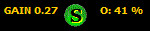
JAGUAR has a built-in scanner to produce detailed offset-related data for all or selected frequencies. Disabled by default, this scanner can be used in the LIVESCAN or FILESCAN mode.
While FILESCAN can reveal offset data only from the recorded files, LIVESCAN can look for offset data on the selected frequencies live when the hardware is connected. LIVESCAN is running in the background. You just need to set the frequencies and JAGUAR takes care of timing.
LIVESCAN is set in the SCANBOX panel which can be opened by pressing the STATUSBAR > S button.
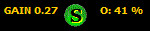
When you click the "S" button, you will see SCANBOX where you can either quickly enable/disable LIVESCAN or modify its features.
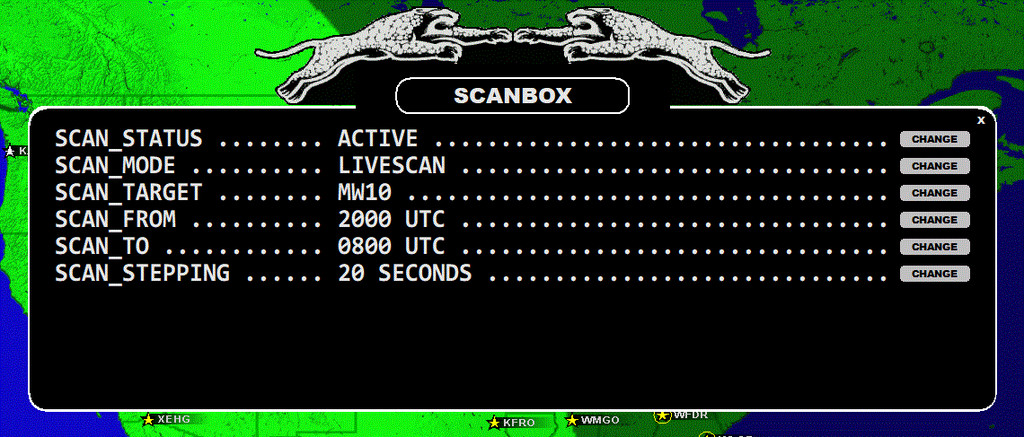
LIVESCAN is the heart and soul of generating offset histories. It is disabled by default but if you are interested in investigating offsets, this feature is a must. LIVESCAN runs independently just the way you want.
You will need to define the following:
If you activate LIVESCAN, you can actually monitor the whole MW dial 24/7 even without making a single recording. However, usually DXers give the FROM/TO times as there is no need to waste computing time during daytime when the AM band is more or less empty.
LIVESCAN uses "shadowing", i.e. temporary data files on the C:\ drive. A bit stream from Perseus is written to the TEMP folder (created automatically). JAGUAR maintains two buffer files which are used for scanning. Today, the C:\ drives begin to be SSD disks, offering huge speed improvements. Furthermore, we can get rid of a lot of the I/O burden from the USB channel/main recording disk. So, this is also safer as far as stability is concerned. Please whitelist C:\TEMP in your antivirus software to allow for a faster, trouble-free I/O.
The "S" button has four status modes:
Just as with FILESCAN, the results of LIVESCAN can be zoomed/viewed on the (extended) HISTORY spectrum screens. After LIVESCAN has produced the offset results, you can still run also FILESCAN for the data, e.g. if you want increase the resolution for certain portions of the data, provided you have recorded the time period of interest: click S, disable LIVESCAN, change SCAN_MODE to FILESCAN and enable FILESCAN after defining what you want to scan. Your LIVESCAN spectrum data will be replaced by these new FILESCAN results.
You can use the keyboard key "e" (or ALT-E) to toggle the current HISTORY screen and the HOME screen.
The default SCAN_STEPPING in LIVESCAN is 60, i.e. one FFT sweep per minute. Quite likely you can go down to SCAN_STEPPING 30 without issues if you do not have an outdated computer. If you have a high-end computer with an Intel Core i7 processor and an SSD disk as C:\, you can safely go to the ultimate SCAN_STEPPING 8 to generate a very high-resolution offset history for all MW9/MW10 frequencies and keep it running all the time. JAGUAR is designed for the total control of the MW dial around the clock!
You can also schedule the change of the SCAN_TARGET (MW9 <> MW10) in MESTOR if you want, for example, to scan the MW10 frequencies during the night/morning hours, and the MW9 frequencies in the afternoon (see MESTOR HELP > Advanced Usage for more details).