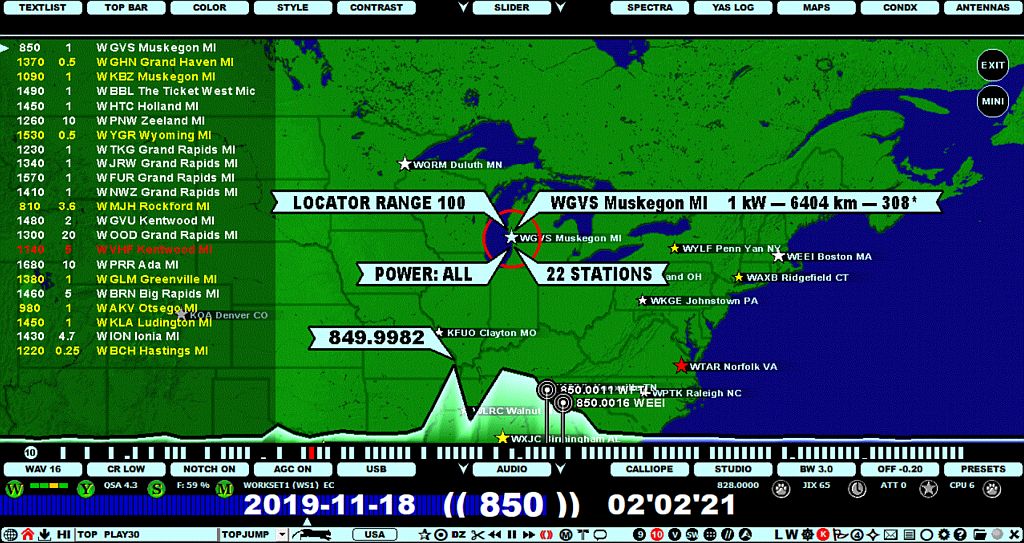
LOCATOR will zoom down on the map, showing the nearby area of the selected station. On the left column, you will see a list of the nearest stations within a 100-km radius by default, sorted by the distance to the selected station. The list contains the frequency, transmitter power, name and location for each station. You can increase/decrease the radius of the circle (stations to be included in the list), filter the stations on the list based on the transmitter power and you can also tune the stations on the list by scrolling/clicking.
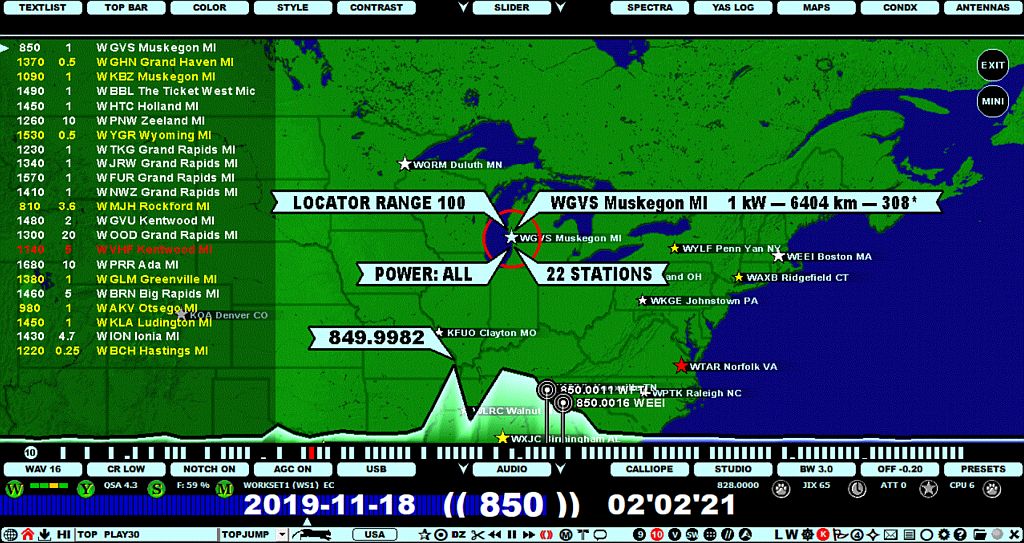
The LOCATOR window can be invoked only via the STATION MENU. You can get that menu by right-clicking on any station on a map or on the TURTLE screen (more details in STATION MENU help).
A red circle will be visible around the selected station on the map: the range. You can increase and decrease this range by scrolling the mouse wheel or with the left/right arrow keys when the mouse cursor is positioned over the selected station and the circle is red. You can also change the range when the mouse cursor is placed over the LOCATOR RANGE flag. When the range changes, the station list on the left is updated accordingly.
You can filter the stations on the list based on the transmitter power by moving the mouse cursor over the POWER flag (the text on the flag becomes red) and scroll with the mouse wheel or left/right arrows keys: the categories available are All stations > stations with 1 kW or more > stations with 5 kW or more > stations with 10 kW or more > stations with 50 kW or more.
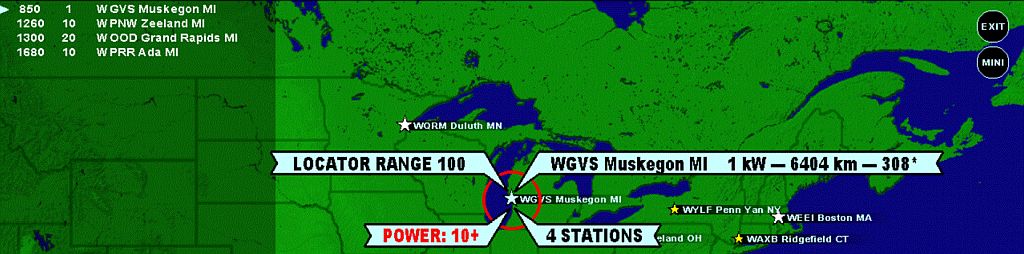
If you move the mouse cursor away from the selected station, the circle turns black, and the scrolling mode changes: now you can scroll the frequencies on the station list on the left, or you can click directly on any station name on the list.
You can exit LOCATOR by clicking the EXIT button on the top right, or by pressing ESC, or right-clicking the map anywhere.
Clicking the MINI button (below the EXIT button) closes the LOCATOR window and displays a "mini map", small round MAPPLET window. Now when you scroll frequencies, MAPPLET will show the stations located on the selected area. You can relocate the position of MAPPLET on the display (by drag'n drop) and you can zoom it in and out by hovering the mouse over the window and scrolling the mouse scroll wheel or by using the left/right arrow keys. You can close MAPPLET by pressing ESC, or right-clicking on it.
