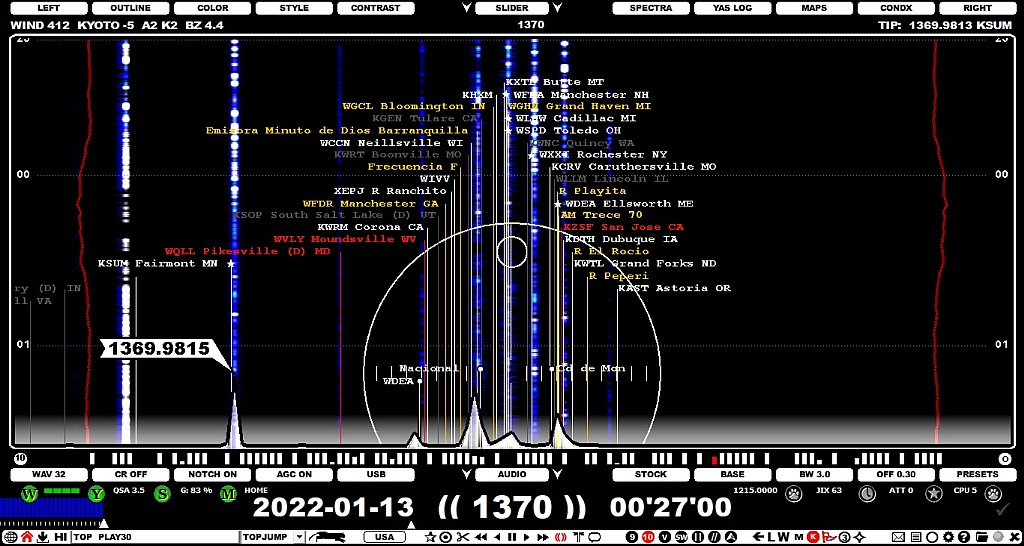
The FLAGS feature can be used to show the known offsets as vertical "flagpoles" on the SPECTRA displays. These flagpoles can be used on the displays to find matching spectrum tracks and thus help in the initial identification of the signal. However user should not trust too much on this feature: there are a lot of outdated or erroneous offsets listed so audio ID is still required for nailing the identity of any station. On the other hand FLAGS can offer a very useful tool for MW DXing.
FLAGS consist of the offsets logged to MWLI (taken from the TURTLE database, originating from the MWLI offset list) and our own Kapsi server (the offset values taken from the Kapsi server have a STAR marker on the top of the flagpole).
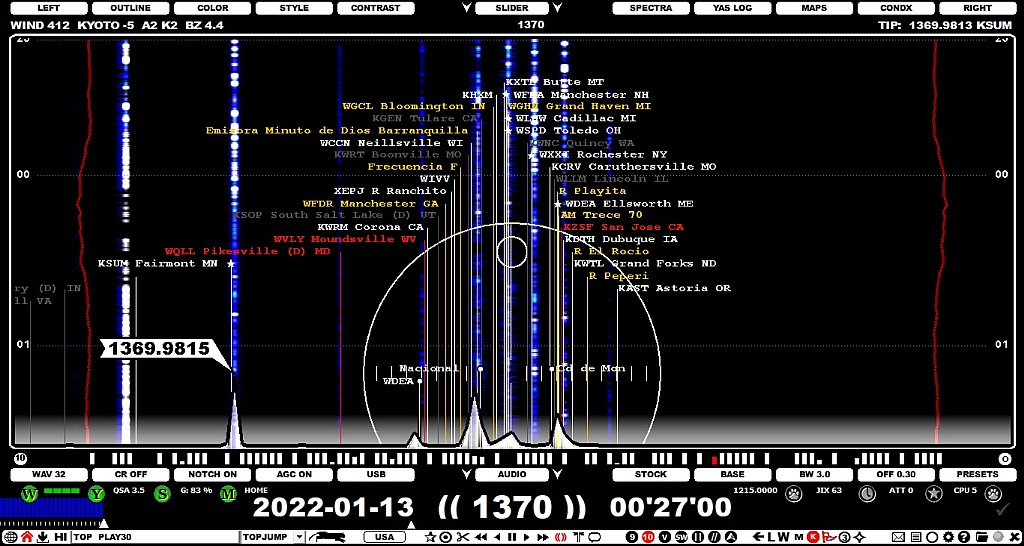
P-TAGS can be used to customise the color of the GLOBAL flags based on user's loggings/notifications (see P-TAGS help for more information).
FLAGS can be displayed/hidden by pressing X or clicking the TOOLBAR > FLAGS icon: the FLAGS mode can be selected from BLENDED | CLEAR | OFF. The BLENDED option shows the FLAGS on the top of the spectrum traces, the CLEAR option hides the spectrum traces totally offering a clean display for comparing the SPECTOR peaks to the known offsets. By default FLAGS are shown only on the SPECTRA displays.
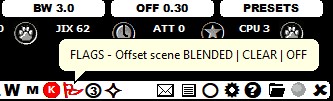
The number of listed GLOBAL flags can be huge on some frequencies and the display may be crowded by the flagpoles making the graphics cluttered. And many of the stations are unlikely to be heard in your QTH. That's why it is often useful to filter out the "unwanted" offsets from the flagpole set. You can do it in three ways:
The default colors are based on SOURCE, but the color mode can be changed via SETTINGS > OFFSETS > FLAG_COLORS > SOLID | SOURCE | LOGGED | TAGS.
Each flag is positioned based on the last logged offset value. Many stations drift during time and if the user is interested in seeing that variation, SETTINGS > OFFSETS > OFFSET_RANGE > YES can be enabled. If this feature is active, the known offset range (and the list of all offset loggings) can be seen by moving the mouse cursor to the top of each flagpole):
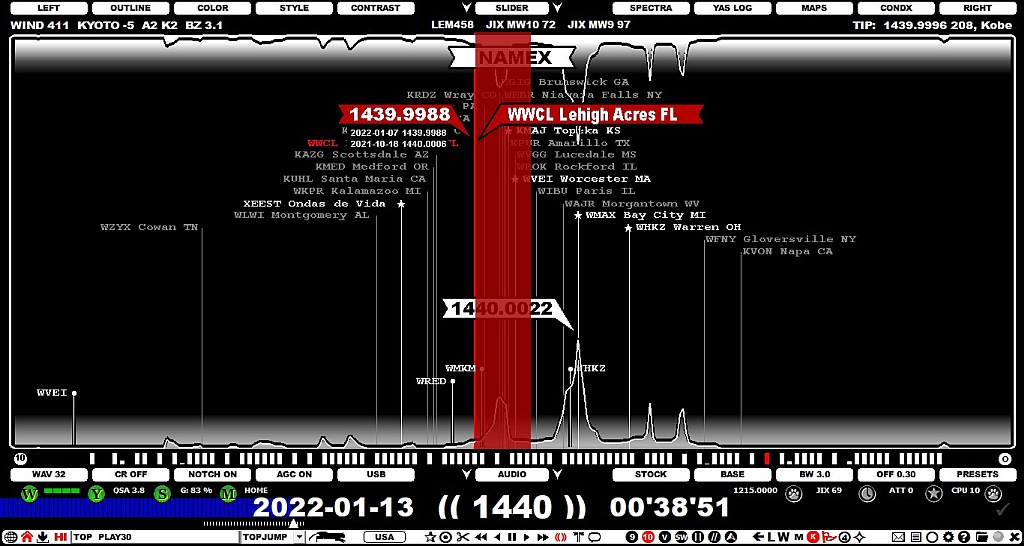
More FLAGS related information can be found in the OFFSETS section of this GUIDE: how to update a new offset value for a specific station etc.